There is no doubt that PDF files are one of the most important and widely used file types, and many people are interested in editing this type of files. In this article, we won't discuss editing PDF with its various tools, and Instead of that, we will focus on how to draw on a PDF file without modifying the original content of the file itself, whether drawing lines, geometric shapes, arrows, and more. In general, you can draw on these files either through some PDF editing software or through online tools that don't require installation on your computer and works on Windows operating system and macOS.

How to Draw on a PDF Online:
1- Using Smallpdf PDF Editor:
This tool is available online and lets you draw on any PDF file easily, and I used it personally. First, go to Smallpdf PDF Editor, and then click on “CHOOSE FILE” to upload the PDF file that you want to draw on it.
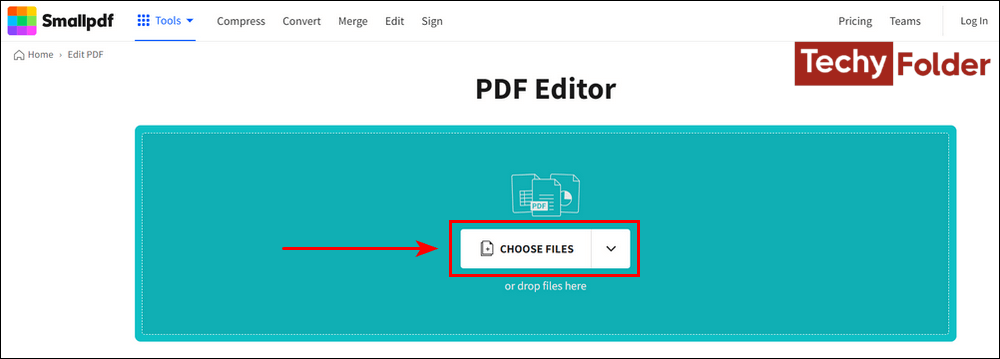
After the PDF file is uploaded to the website, its pages will appear and you will find the drawing tools located at the above. At the tab “Mark up” you will find the drawing tools, such as Pencil, Highlighter, Shapes, and Highlight text. If you click on the "Pencil" tool, a sub-menu will appear with options to control the color of the font used in writing, its size, and the transparency as you see below. Then you can draw on the PDF pages with the pencil as you like.
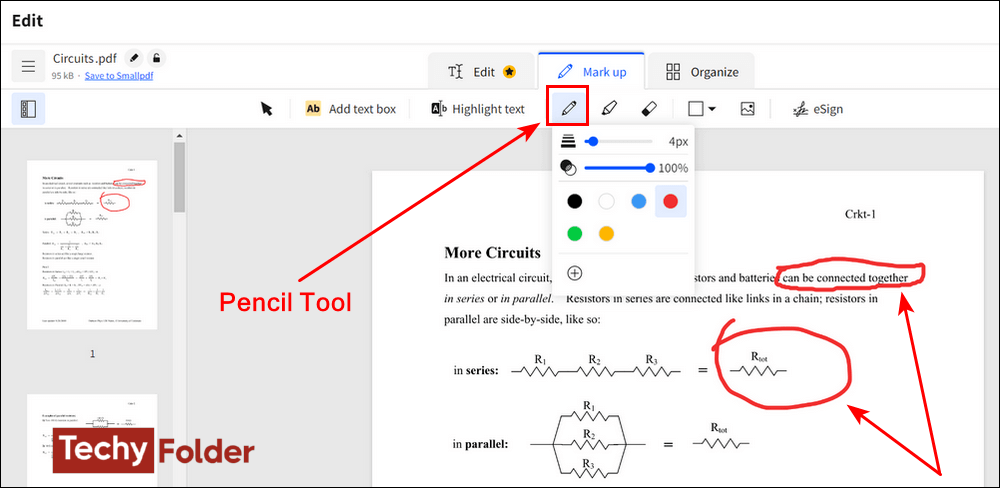
Also, you can use the highlighter tool and shapes tool which let you draw a line on PDF and more.
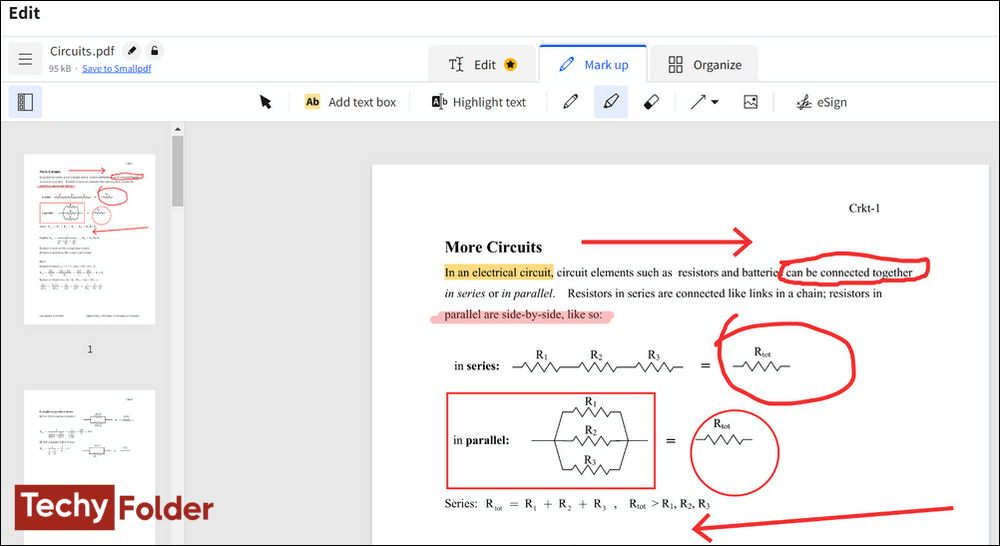
After you finish your edits you can click on the “Export” button at the above corner, and from the new menu that appears click on the “Download PDF” button.
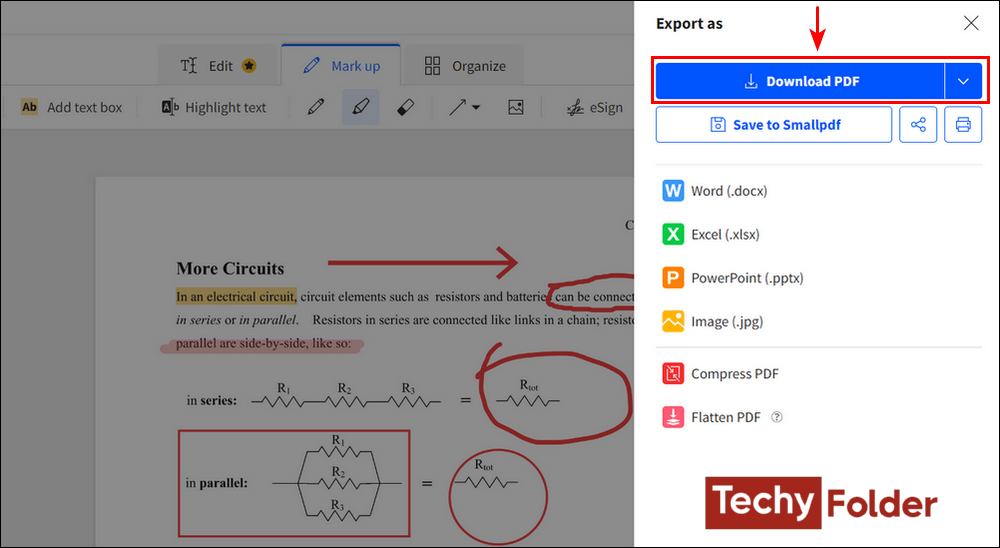
If you want to write on the PDF, you can click on the “Add text box” button and then click on the place you want, and then write what you want with a full control of the font you use and its size and color.
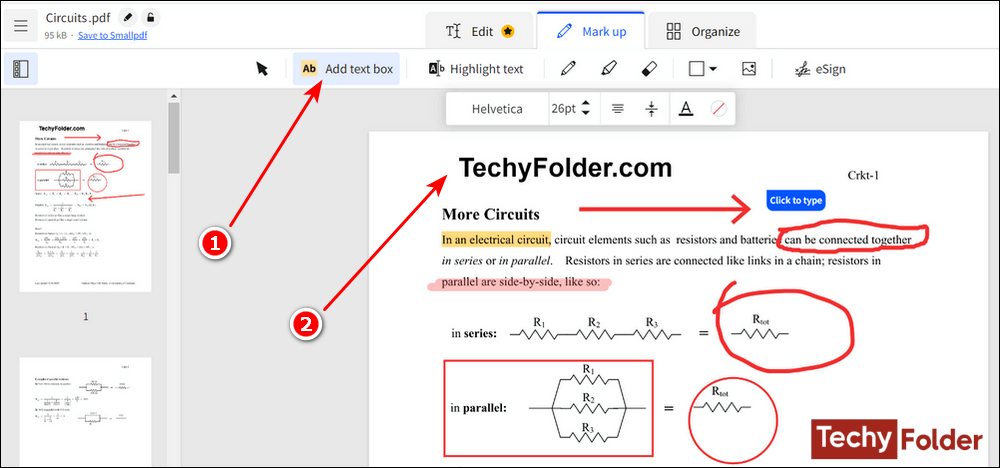
2- Using PDFgear Online PDF Editor:
The second tool with us is PDFgear Editor, and it is one of the great tools for editing PDF files online and allows you to draw on PDF files easily. First, go to PDFgear Online Editor, and then click on “Upload PDF files” to select the file you want to draw on it. After that, the PDF file will be loaded, and all you need to do is to click on the “Add or Edit annotations” icon as you see below.
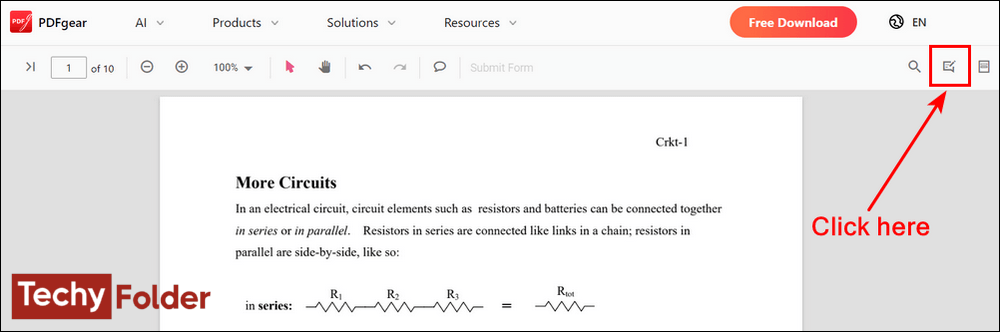
All tools of drawing will appear to you in the above, and you can click on the brush tool as indicated below to draw anything, and you can the color you use, line thickness, and the opacity.
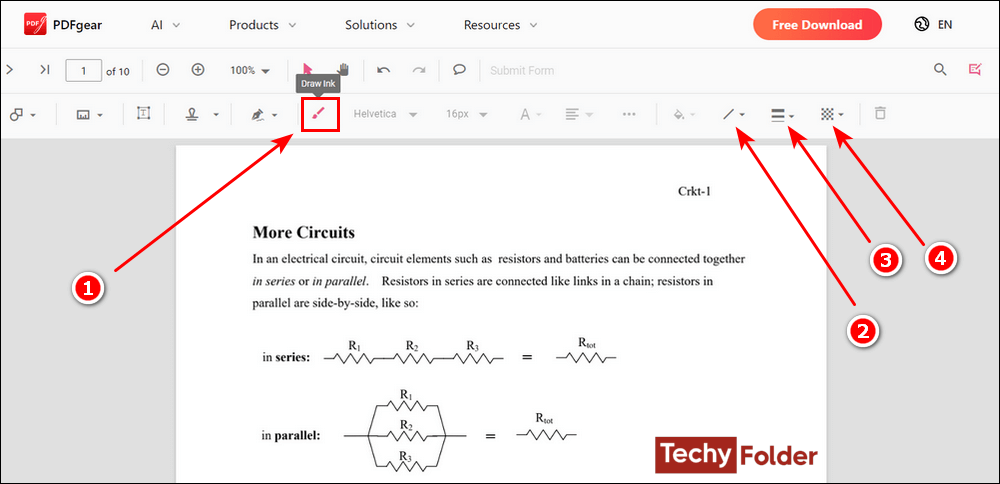
The tool also allows you to add a variety of stamps, as shown in the image below. Simply click on the "Add Stamp" icon at the top, and from the list that appears, select the signature or stamp you want to paste on the pages of the PDF file.
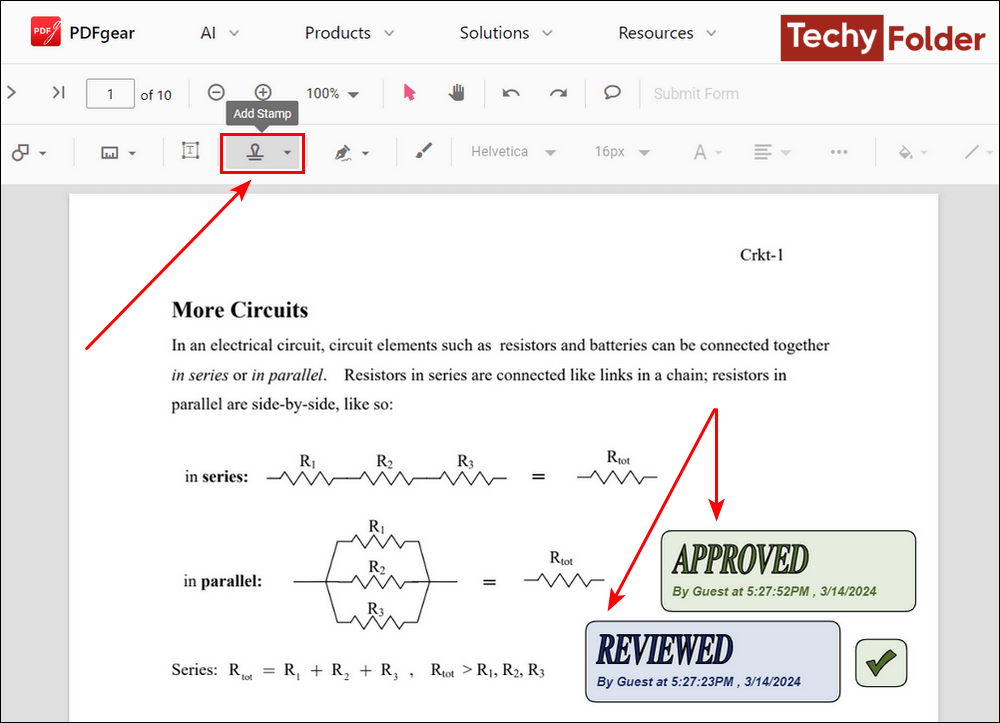
Once you are finished drawing on the PDF file, you can click on the download icon located in the top right corner to download the edited file to your device.
Note: The PDFgear Online Editor tool has many other drawing tools that you can try, such as the Highlighter tool, the Shape drawing tool, and more.
Best Software to Draw on a PDF:
Above, we explained how to draw on a PDF file using some online tools. But, if you prefer to use computer programs for this purpose, I will recommend some excellent and easy-to-use programs for you.
Personally, I really prefer "Wondershare PDFelement" and use it on my laptop for creating and editing PDF files. It provides you with all the tools you need to edit PDF files professionally. However, what we are concerned with now is how to use it to draw on a PDF file.
First, you need to download PDFelement from its official website which is available for Windows and macOS, and then install it and open it to see the main interface, as shown in the next image.
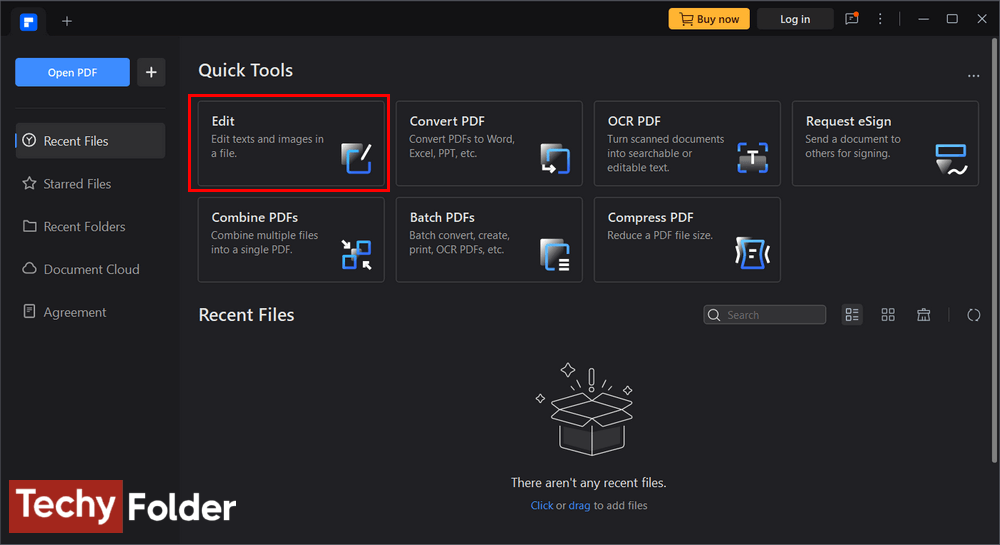
You can directly open the PDF file on PDFelement by right-clicking on the file, and then click on “Open with”, and from the sub-menu select Wondershare PDFelement. Then the PDF file will open, and all you need is to click on the “Comment” tab as you see in the next image. After that all drawing tools will appear, whether Pencil tool, the highlighter, Shapes, and more.
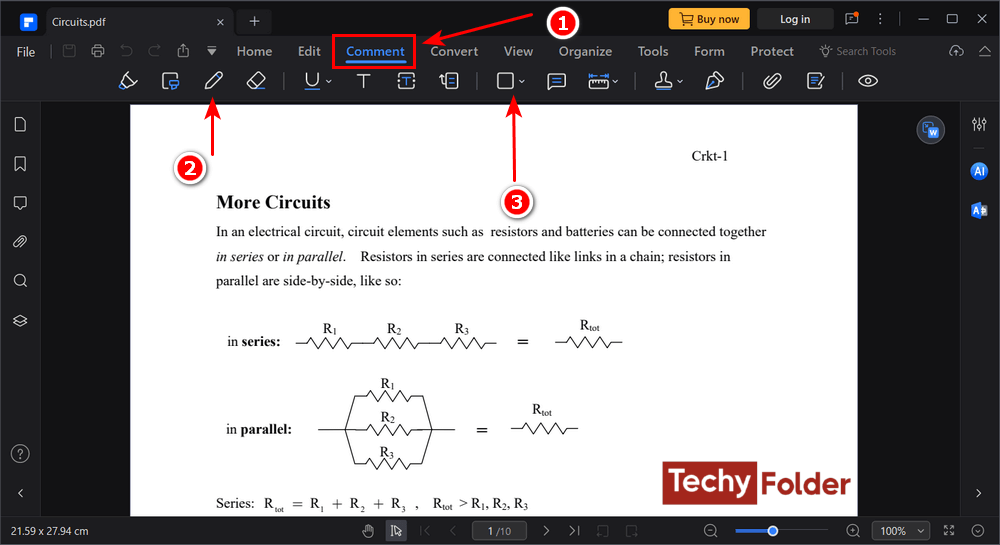
If you want to draw lines on a PDF document, click on the “Shapes” icon. This will open a sub-menu containing many geometric shapes, including the straight line, which you can use to easily draw lines on PDF pages.
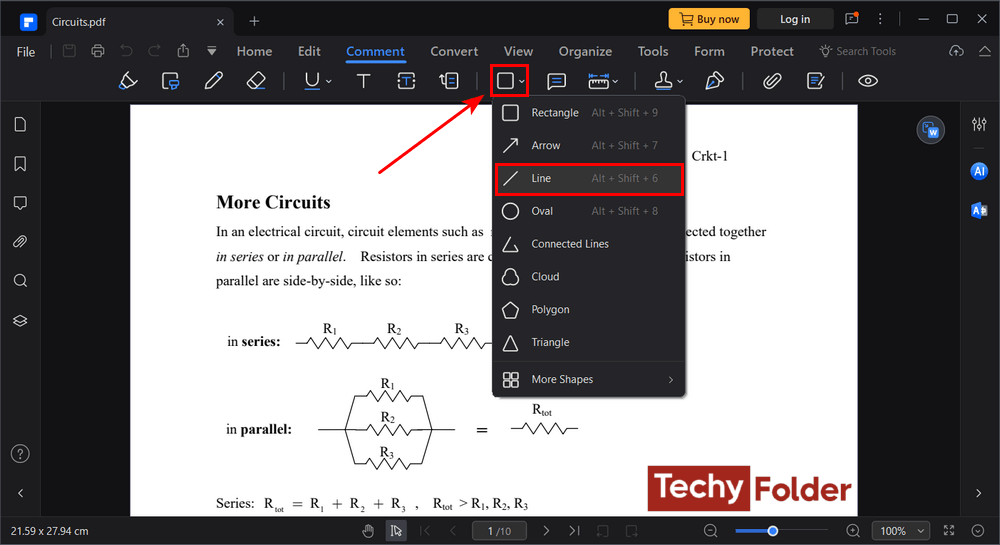
Read More:
