In this article, we will explain in detail how to fix the problem of "Wi-Fi not Working on Phone". We will provide you with some effective solutions to solve this problem, and thus your phone's Wi-Fi will work normally like all other devices connected to the same network you are trying to connect to. The problem is that sometimes we find that Wi-Fi works normally on all devices “Phones and Computers” but doesn't work on your personal phone, although all other devices connect to the same WiFi network and the internet works on them without any problems.

How to Fix WiFi not Working on Phone Issue:
1- Turn the Wi-Fi off:
The first step you do is to turn the WiFi off, and then enable it. The idea is that when you disable WifI and then re-enable it, that will refresh the signal and make the phone connected to the WiFi network without any problems. To do that in your Android phone, go to "Settings", and then click on “Connections”, and then disable and re-enable Wi-Fi as you can see below.
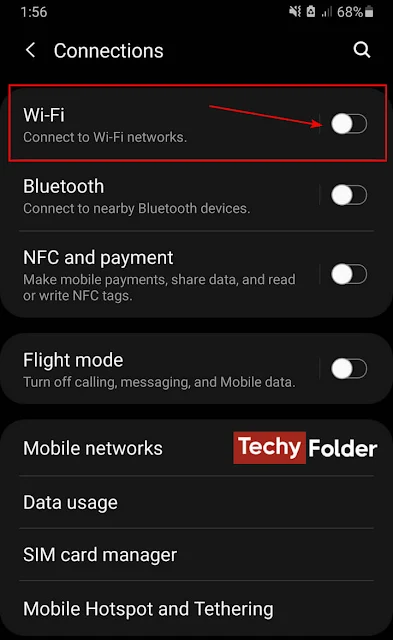
2- Enable and disable the airplane mode:
This step solves most of the WiFi problems. All you need to do is to go to “Settings”, and then “Connections” and enable the Flight mode. The important thing is to maintain this mode activated for 30 seconds at least, and disable it.
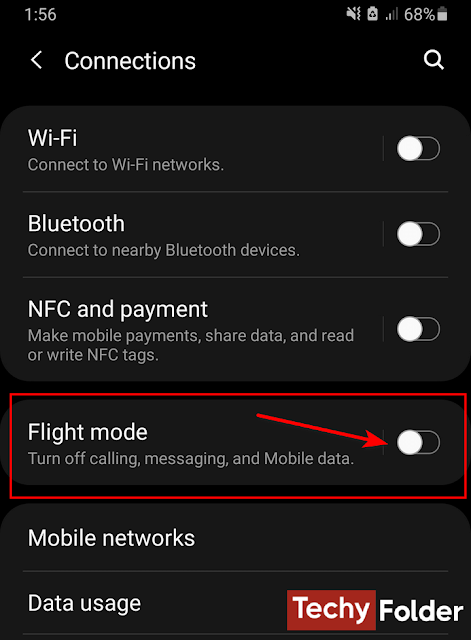
Note, If Airplane Mode was already on, disable it, because enabling the Airplane Mode can cause problems with Wi-Fi connectivity on your phone.
3- Restart your Router:
The first solution you must try when you face this problem is to restart the router that you're trying to connect to the Wi-Fi network of. This step is very effective and will help you to fix the issue of Wifi not working on the phone, because restarting the router will give it a fresh start and will clear up any temporary glitches that may be causing the problem.
To do that, unplug the router's power cord and wait for one minute or 30 seconds at least, then plug it back in. Alternatively, you can press the power button of the router for the same time I mentioned, and after that you can press it again to turn the router on. Once the router is up and running, check the Wi-Fi signal on your phone and see if WiFi is back to work or not.
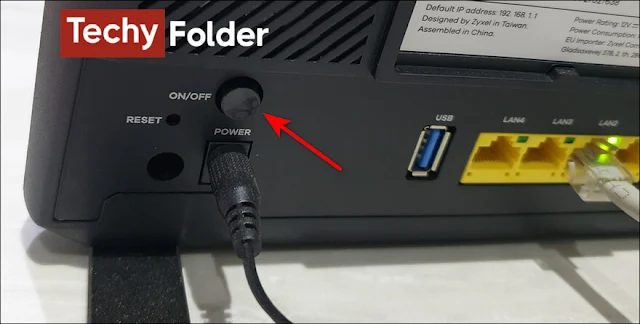
Note: the router must remain off for at least 30 seconds and preferably up to a full minute before you try to turn it back on.
4- Restart your Phone:
If the previous solution didn't fix the Wi-Fi problem on your phone, you can try to restart your phone, so this step often solves the problem.
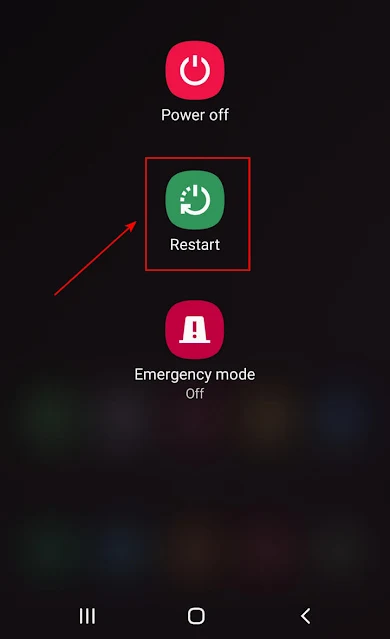
5- Check you are connect to the right Wi-Fi network:
Sometimes the phone connects to another Wi-Fi network other than the one you want to connect to. For example this happens when you change the name and password of your WiFi network from The Settings page of the router. In this case the Wi-Fi won't work on your phone because the phone is trying to connect to the old settings of the network. So check that you connect to the right network.
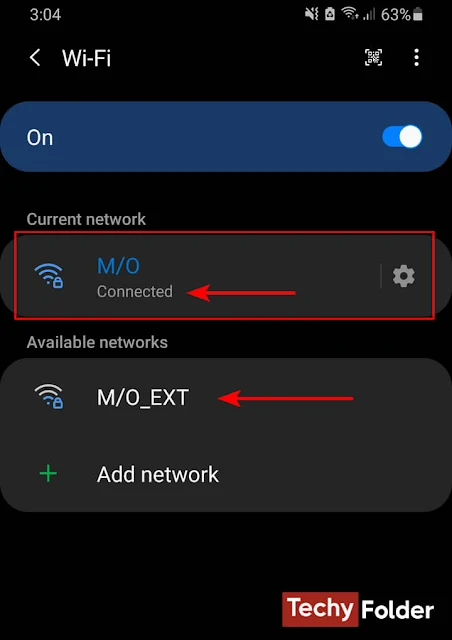
Also verify that you are connected to the 2.4 GHz network or 5 GHz network, because in some cases the 5 GHZ Wi-Fi network doesn't work on the phone, because it has a weak signal in the areas far from the router.
6- Make “Forget” to the Wi-Fi network:
If all above steps fail to solve the problem, try to make “Forget” to the network you try to connect to, and then connect the network again by entering the password. To do that go to “Settings” and then “Connections”. After that tab on Wi-Fi and then tap the gear icon beside the name of the Wi-Fi network, and then tap “Forget” located below.
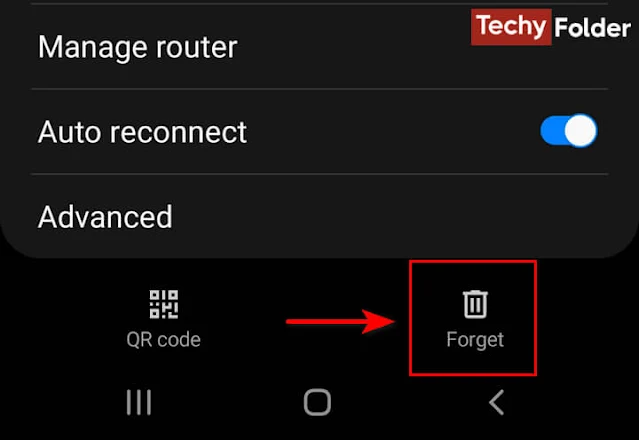
After that all settings of the WiFi network will be deleted from your phone, and you can go to Wi-Fi and you will see the Wi-Fi network listed in the available networks. Now you can press your network and write the password.
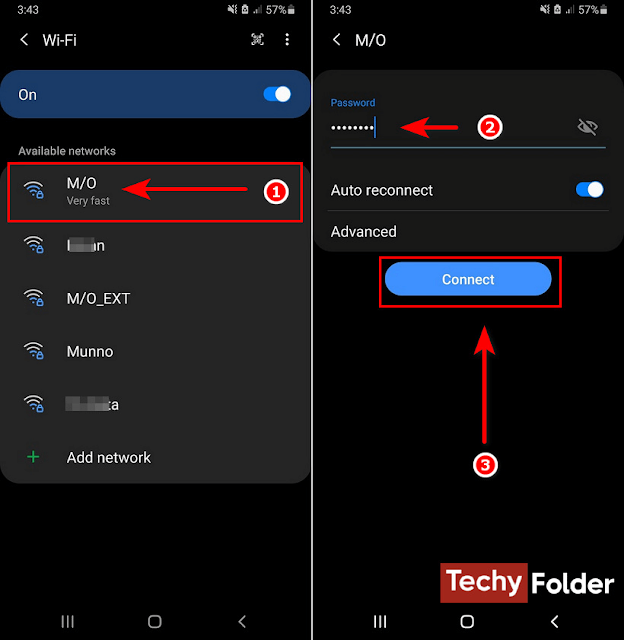
7- Reset the network settings:
That's the most effective solution to solve the connection to the Wi-Fi issues. This is because the problem could be caused by a network configuration error. You must know that after doing this step your saved WiFi networks will be deleted from your phone permanently, so make sure you know the password of your WiFi network before making this step.
To do that in an Android phone, go to “Settings” and then “General management”, and from the next page tap the “Reset” option as you can see below.
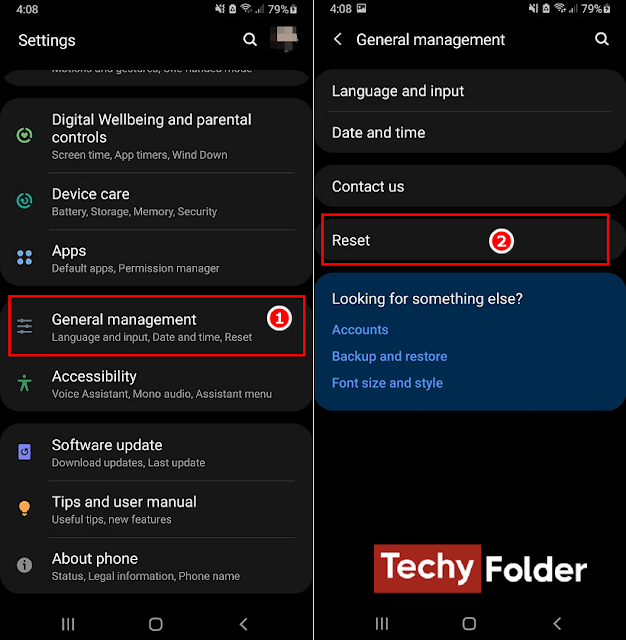
After that, tap “Reset network settings”, and then click on the “Reset settings” button. your phone will ask you to write the password of your device.
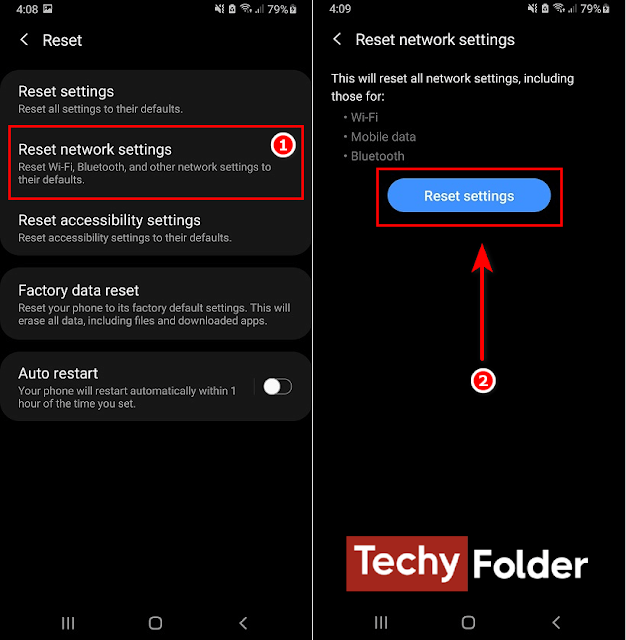
After performing this step, go to the Wi-Fi settings and click on the Wi-Fi network you want to connect to, and enter its password. In most cases, you will find that the problem of not being able to connect to this network has been solved.
If none of the previous solutions have solved the Wi-Fi problem on your phone, you may need to contact your Internet Service Provider (ISP) for further assistance in this regard.
Read More: How to fix mobile data not working on android.
