HEIC Files or The High Efficiency Image Format “HEIF” are a type of image files like PNG or JPEG images and have the .HEIC file extension. They are used by Apple's iPhone devices, so when you take a photo with an iPhone camera or iPad, the photo will be saved in .HEIC file extension. The difference between HEIC images and other types of images is that HEIC is encoded by High Efficiency Video Coding “HEVC “, which is used for compressing videos. So HEIC images are small size files and have a high quality also.
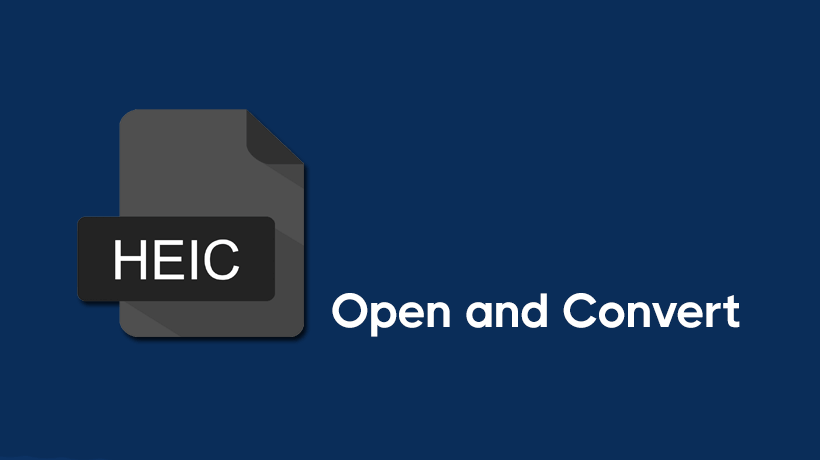
How to Open HEIC Files in Photos App:
By default, when you try to open an HEIC image in Windows 10 or Windows 11 operating systems, the images browser “Photos” won't be able to open it, But by you can view them in the same software by the way we explain below.
First, go to the HEIC image you want to open in your File Explorer, and then double-click on it. If Windows asks you which application you want to open it in, choose the "Photos" application from the menu.
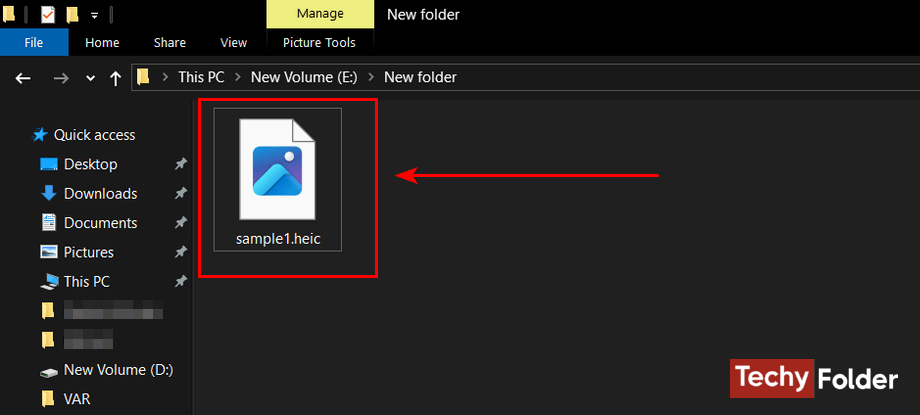
A message will appear in The Photos app saying "The HEVC Video Extension is required to display this file.". All you need to do is click on the "Download and install it now" link.
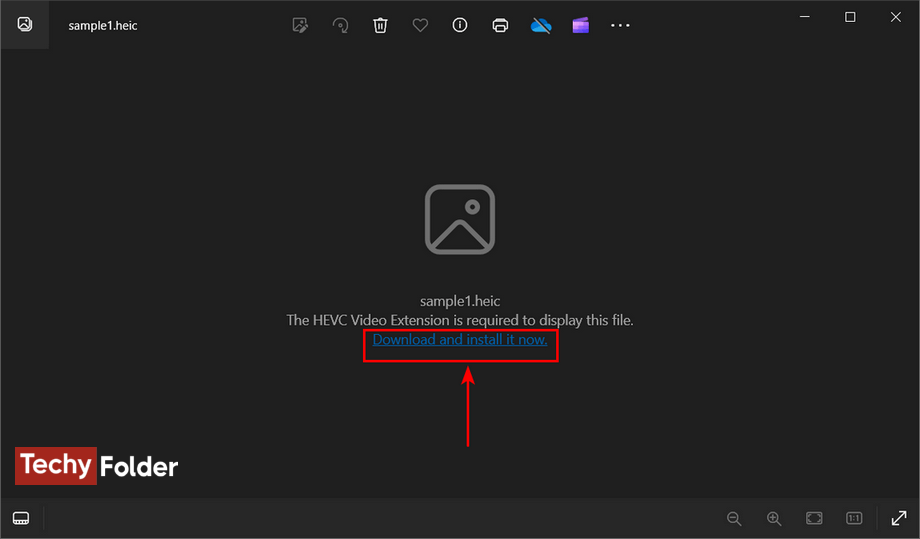
A new window will be opened with a message “Did you mean to switch apps?”, and you just need to click on the “Yes” button to continue.
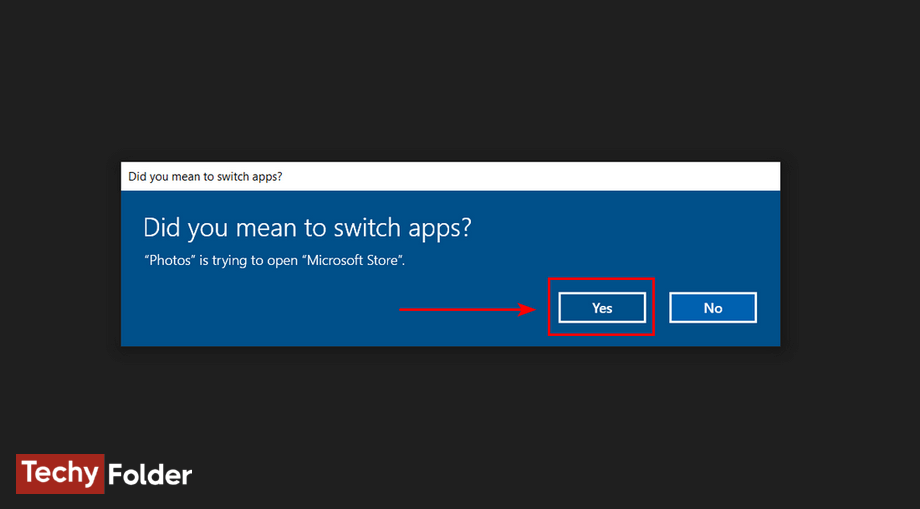
The Microsoft Store will be opened to get “HEVC Video Extensions” as you see below.
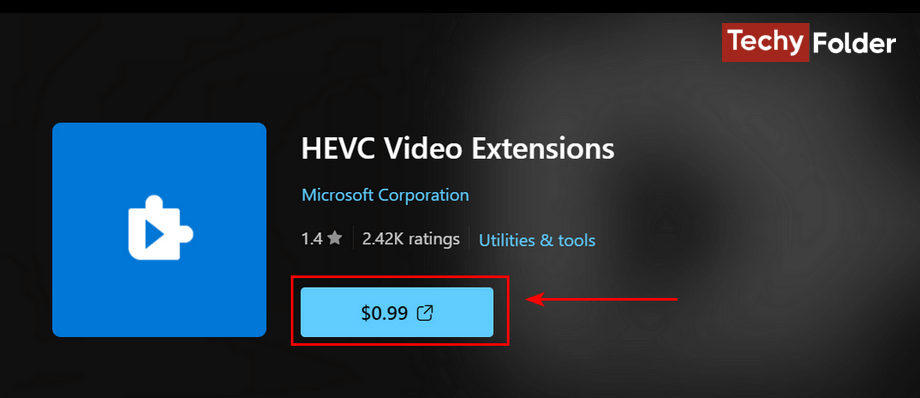
Now, go to an image of the .HEIC file extension and try to open it with the Photos application, and you will see that the app opened it successfully.
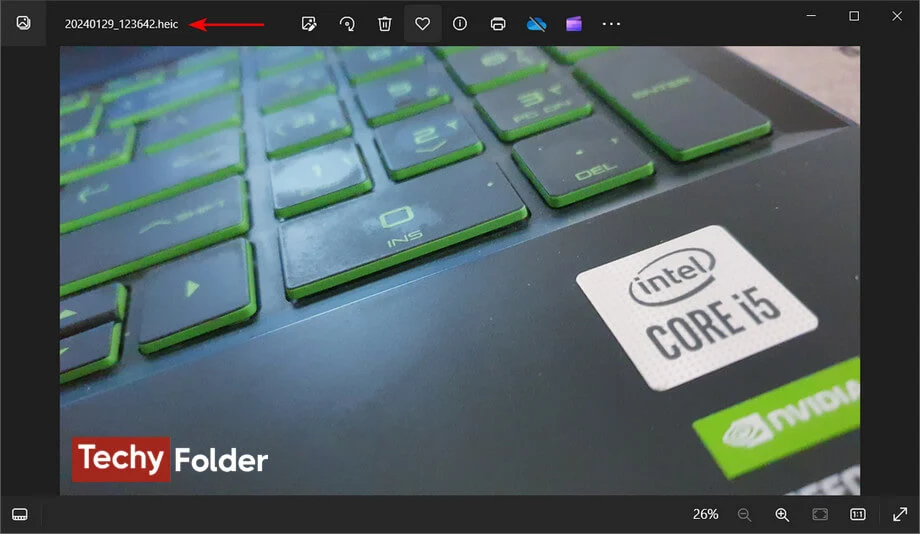
Note, The File Explorer in Windows 10 and 11 will display thumbnails for HEIC files without any intervention from you.
More Programs to Open HEIC Images:
If you don't want to use the Photos application to open and view HEIC images on your device, you can use some other programs specialized in opening and viewing HEIC images. For example you can use the “HEIC Converter - HEIC to JPG & Photo Viewer” application in Microsoft Store. By using this app you will be able to view any HEIC image on your computer easily, and you will also be able to convert it to JPG or PNG. You can also use the HEIC Image Viewer application.
Note, There are many viewing programs able to open HEIC files like “IrfanView”, which can open HEIC images in case you installed HEVC packages on your operating system.
How to Convert HEIC Images to JPG:
Instead of opening HEIC files directly by Photos application you can convert them to JPG format. You can use CopyTrans Studio software to do that, because it is designed to open and convert HEIC files to JPEG on Windows 10, 11, and old versions and it has more functions.
After installing this software on your device, you can directly go to the HEIC file you want to convert to JPG, and then right-click on the image. After that click on “Convert to JPEG with CopyTrans” as you see in the next image.
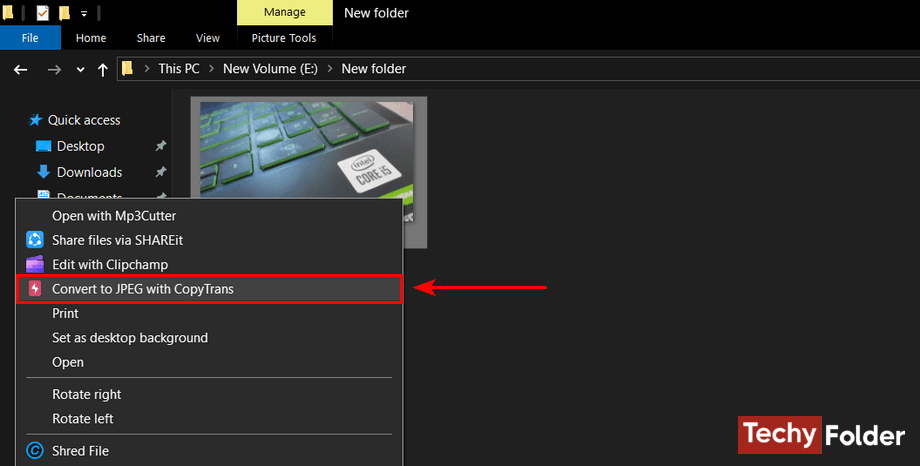
The converted image “JPEG” will be placed in the same location “Folder” that contains the HEIC image directly.
Online HEIC to JPG Converters:
In case you don't want to use programs in your device to convert HEIC images, you can use the online HEIC to JPG converters. In general there are many tools used to do that.
